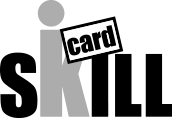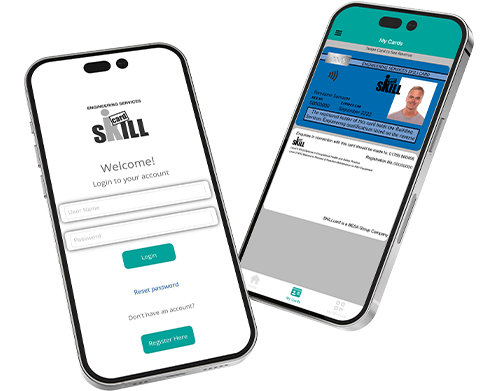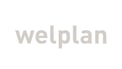SKILLcard has gone digital with a brand new app!
Cleaning up the environment one SKILLcard at a time - it's time to reduce the plastic and move to digital. We've been working hard to bring you Digital SKILLcard and it's finally ready to download for Android and Apple users!
Existing customers will be able to see their cards, renewal dates and scan onto site straight from their phone - making it easier to get your work done!
In the next few weeks our existing customers will be invited to download and access their SKILLcard via the App. Alternatively, renew or purchase a brand new SKILLcard today and get access as soon as your application is approved!
Reasons to go digital
Get your SKILLcard faster
Once you application has been approved, register for digital SKILLcard and your card will automatically appear on your app meaning no more waiting for the plastic to arrive in the post! And with your SKILLcard available at the touch of a button getting onto site will also be simple.
Reduce your plastic usage
Play your part in reaching net zero by getting rid of your plastic SKILLcard and replace it with the new digital version
Have your SKILLcard on hand
It's annoying to have to remember multiple things for work, so now you don't have to, you just have to remember your phone
Tackle SKILLcard fraud
Making the switch to Digital SKILLcard reduces the risk of fake physical cards being used on site.
Update your qualifications
Additional qualifications and training can easily be added to your account
Steps to going digital
Once has the cardholders application has been approved you can now download the app and start your digital journey with SKILLcard. You can not apply for a SKILLcard through the app, you must apply here via the website before following the next steps...
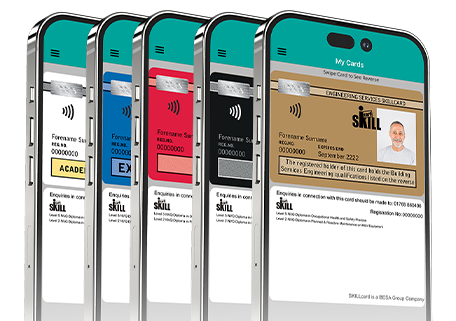
Step One
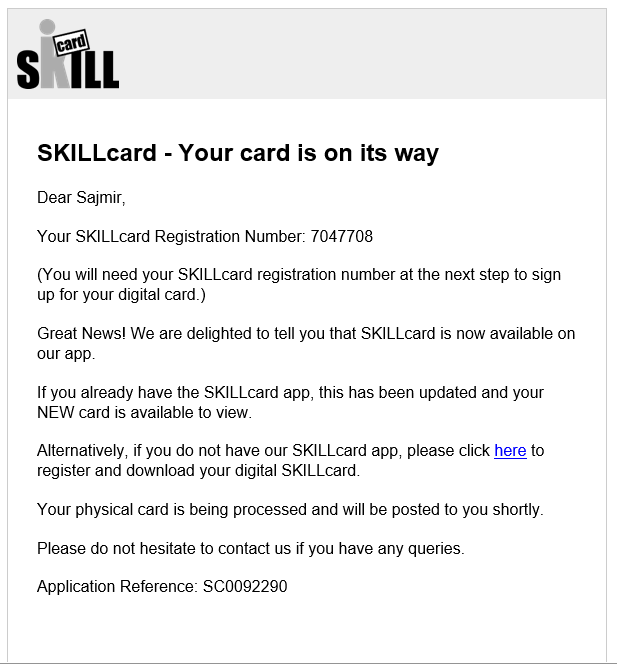
Cardholder receives their ‘Your card is on its way’ email – if they have selected digital and physical the wording ‘Your physical card is being processed and will be posted shortly’
The cardholder will need their SKILLcard number when registering for your Digital SKILLcard
Step Two
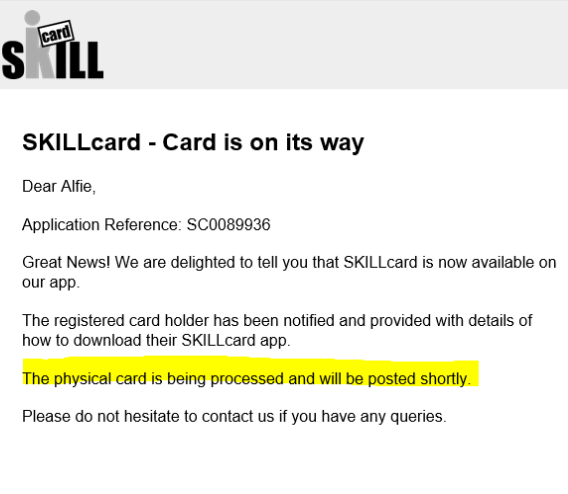
If the cardholders employer has applied for a SKILLcard on your behalf, a second email goes to the employer to confirm the card is being issued.
Step Three
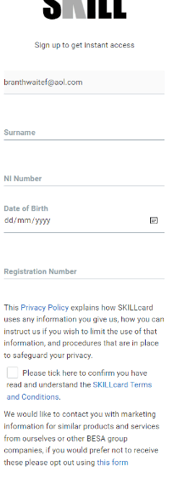
Note: Do not allow any of these fields to autofill as this can cause issues.
- Surname
- National Insurance Number, make sure you don’t put spaces in National Insurance
- Date of Birth, please select from a date selector if registering on a phone
- SKILLcard number e.g. 5259774 – no. is on the ‘your card is on its way’ email
Tick and press Submit
Cardholders can register using their laptop or phone and open the email to follow the same steps. Then once registered download the app on their phone.
Step Four
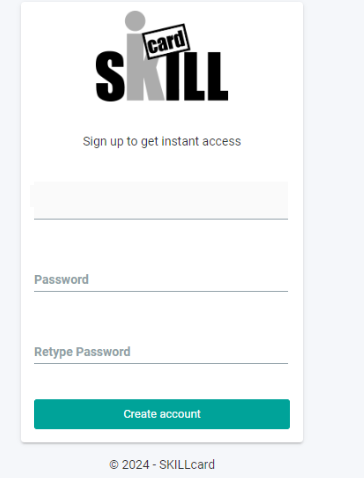
The next screen should show the cardholders email address and two password boxes to create and confirm their password. Passwords must be minimum 8 characters and contain each of the following characters: upper case (A-Z), lower case (a-z), a number (0-9) and a special character (e.g. #?!@$%^&*-)
If only 1 password box shows this means you have already registered when applying for your card on the SKILLcard website application process. You should use the same password you used for your application.
If a card holder knows there is no signal on-site they should open the app showing their card before going to site and then the app has been made to still show with no signal (just don’t log-out of the app).
When registering for the app.
Once you have created your password press create account to submit.
NOTE – if the email address which is in this box is already registered on the website (so they did the application under this email) – then you would only have one password box which would expect them to enter the password already created on the website to complete the registration process.
Successfully registered your SKILLcard account
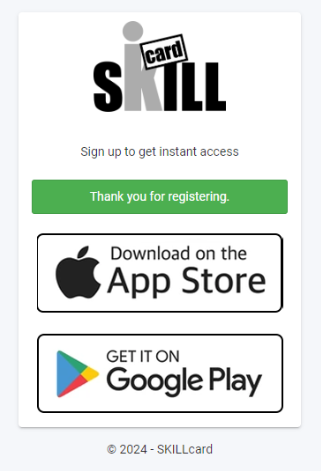
Be in the know with SKILLcard:
Sign up for SKILLcard marketing today to stay up to date with the latest news and updates. Don't miss out on important developments in your industry - sign up now!